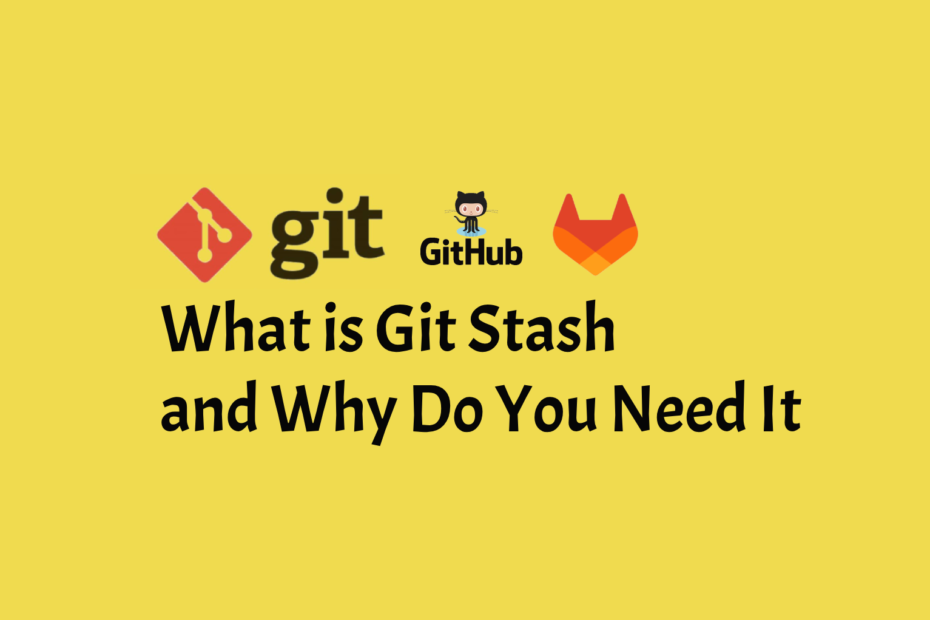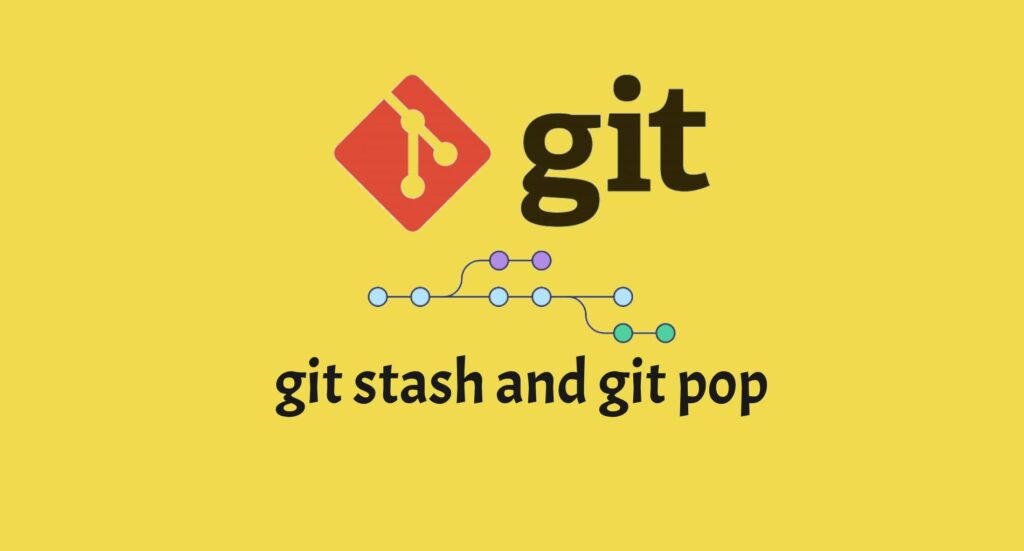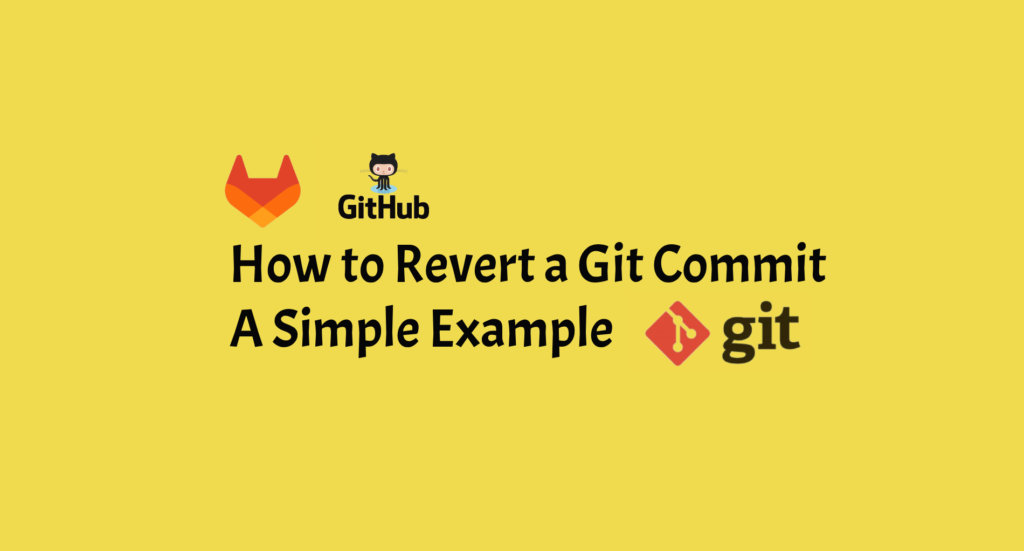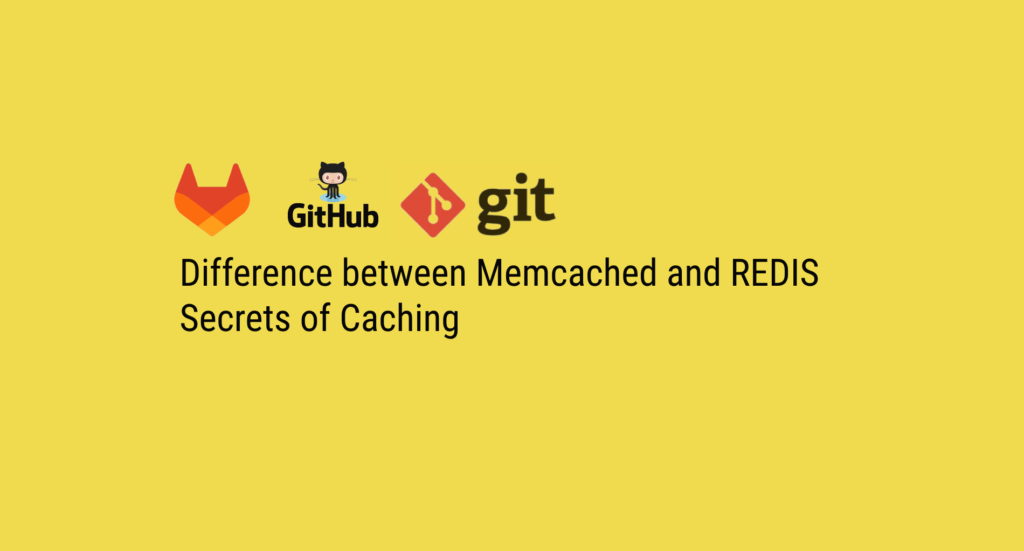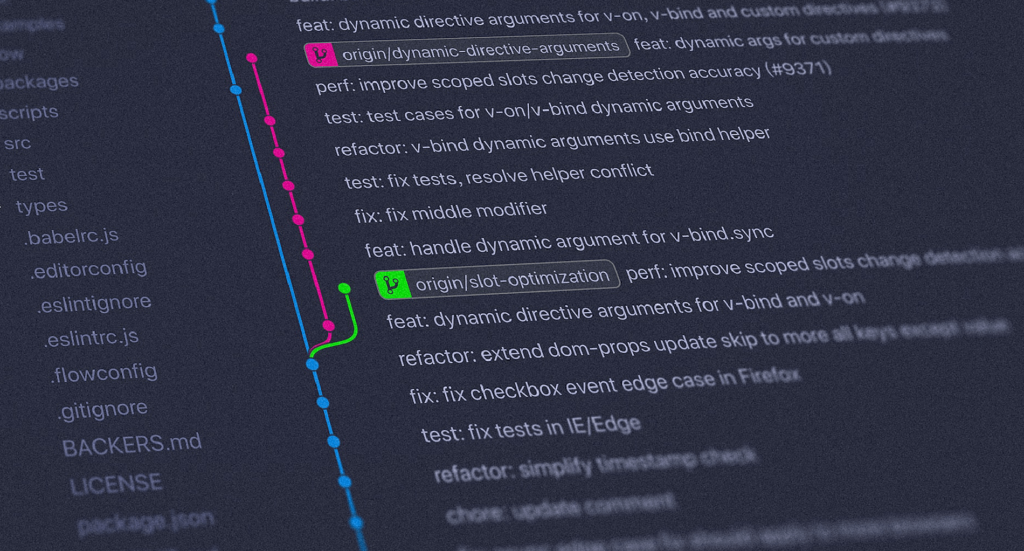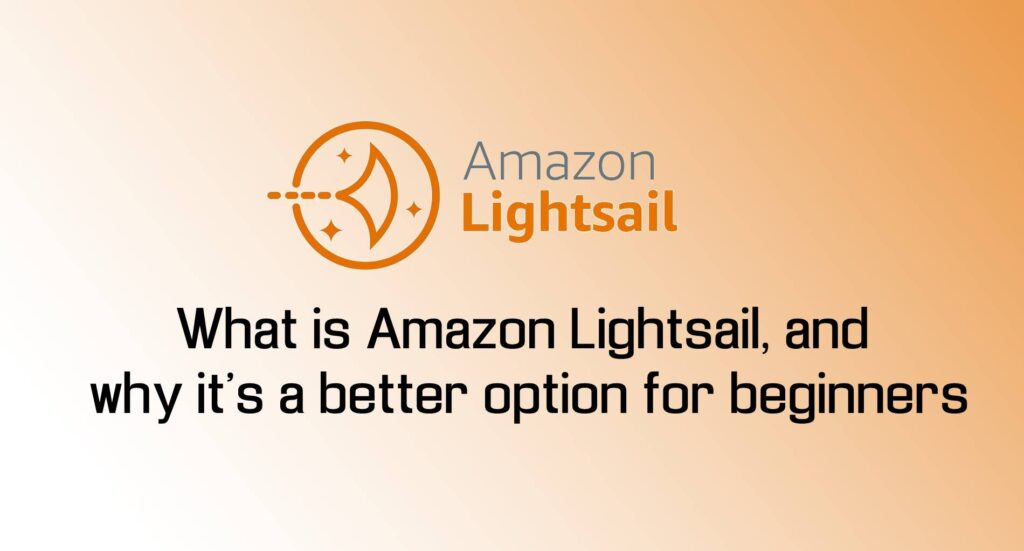Introduction
Are you tired of grappling with tangled changes and unfinished work while using Git? Look no further! In this detailed guide, we’ll delve into the powerful world of git stash – a tool that can transform the way you work with version control. From understanding the basics to diving into advanced usage, we’ve got you covered. So, let’s get started and uncover the magic of git stash.
What is Git Stash and Why Do You Need It?
Git stash is a versatile command that allows you to temporarily set aside your current changes and switch to a clean working directory. This is incredibly useful when you’re in the middle of something but need to switch tasks or branch. By stashing your changes, you can move on to another task without worrying about committing unfinished work or creating unnecessary branches. Now, let’s explore how to use Git stash effectively.
Basic Usage of Git Stash
Using Git stash is a breeze. Simply open your terminal and navigate to your Git repository. Then, follow these steps:
1. Stash Your Changes
To stash your current changes, including both staged and unstaged files, run the following command:
git stash
2. Apply Your Stash
When you’re ready to return to your stashed changes, use the command:
git stash apply
3. Clear Stashed Changes
To remove the most recent stash and its changes, employ:
git stash pop
Advanced Git Stash Techniques
Now that you’ve got the basics down, let’s explore some advanced scenarios where git stash truly shines.
1. Stashing Untracked Files
Want to stash untracked files as well? Use:
git stash --include-untracked
2. Naming Your Stash
Assign a name to your stash for better organization:
git stash save "Descriptive Name"
3. Stash Single Files
Stash specific files instead of everything:
git stash push path/to/file
Real-world Example: Using Git Stash
Let’s look at how Git stash might come in handy in a collaborative coding project. Assume you’re working on Feature A when you’re suddenly required to solve a critical defect – Feature B. Rather than committing your unfinished changes in Feature A, use git stash to temporarily keep them. Switch to the bug-fixing branch, solve the problem, and then return to Feature A by applying your changes. There will be no mess and no stress!
Best Practices for Using Git Stash Effectively
To truly master git stash, keep these tips in mind:
1. Regularly Stash Your Work
Make stashing a part of your regular workflow. It keeps your commits focused and your branches cleaner.
2. Write Descriptive Stash Messages
When naming your stash, use clear and descriptive messages to easily identify its purpose later.
3. Double-check Before Stash Pop
Before using git stash pop, ensure that your current working directory is clean. This prevents potential conflicts.
Frequently Asked Questions (FAQs)
Can I undo a “git stash pop” or “git stash apply” operation?
Yes, you can undo both operations using the “git reset” command, but you’ll need to identify the commit hash of the stash to restore.
What happens if I forget to stash my changes before switching branches?
Git may prevent you from switching branches if you fail to store your modifications before doing so. In such circumstances, you must either commit or store your changes before switching. If you’re not ready to commit yet, stashing is the cleaner alternative because it allows you to store your work without making unneeded commits.
Can I have multiple stashes at the same time?
Yes, you can have numerous stashes at the same time. Git keeps a stack of stashes, allowing you to stash changes numerous times without losing the prior ones. You can apply or pop a specific stash by using git stash apply stash@n, where n is the number of the stash in the stack (e.g., stash@0 for the most recent stash).
What happens if there are conflicts when applying a stash?
When using a stash, if conflicts arise, Git will indicate the conflicting locations in your files, similar to how it handles merge conflicts. You must manually fix these conflicts by modifying the relevant files. After you’ve addressed the conflicts, use git add to mark the files as resolved, then git stash drop to remove the stash. Then you can resume your job as usual.
Related Articles
Difference Between Git Stash Pop And Git Stash Apply
NoSQL Vs SQL: Understanding The Differences And Choosing The Right Database For Your Needs
Git Delete Remote Branch – How To Remove A Remote Branch In Git
MongoDB Interview Questions And Anwers
Conclusion
Efficiency is critical in the field of version control. You have a handy tool at your disposal with git stash to keep your workspace organised and your commits meaningful. By mastering the art of stashing, you will be able to move through projects with grace and finesse, leaving mayhem in your wake. Embrace the power of git stash today to improve your coding experience.
Why wait any longer now that you know how to utilise git stash effectively? Implement these tactics in your projects and watch your productivity skyrocket. Don’t let tangled changes slow you down; with git stash, you have complete control.
Remember that success with version control is more than just developing code; it is also about managing it properly. So, the next time you embark on a coding expedition, remember to use the power of git stash.