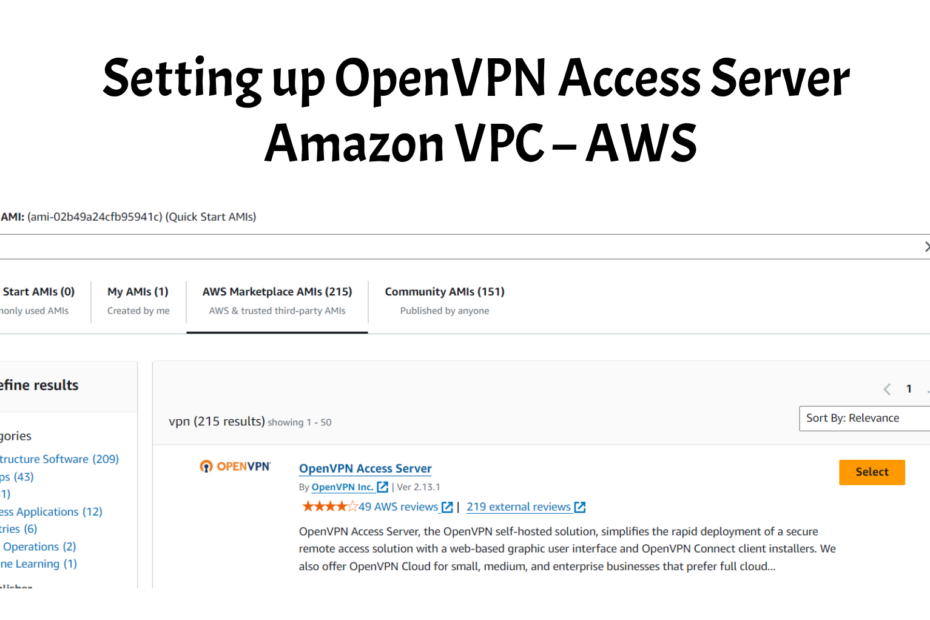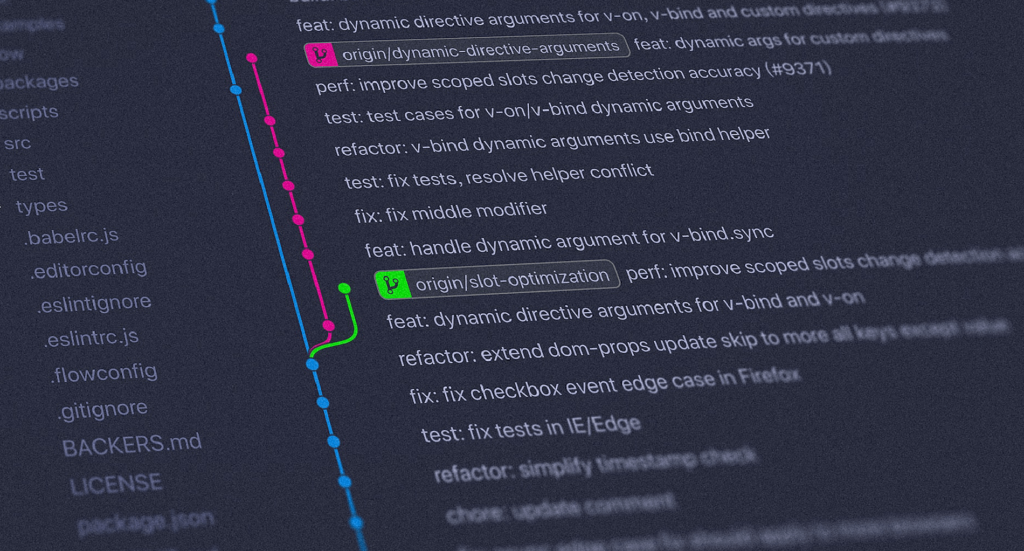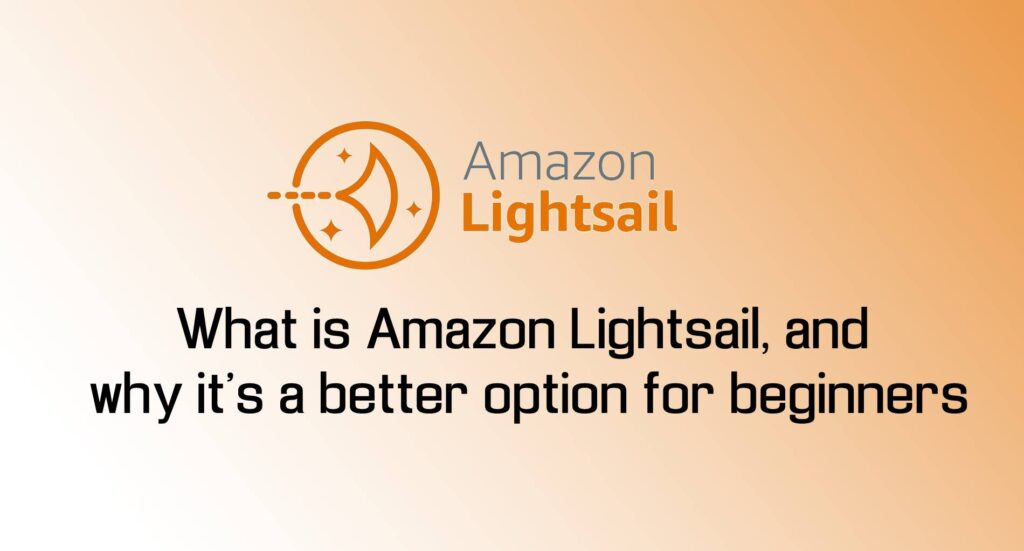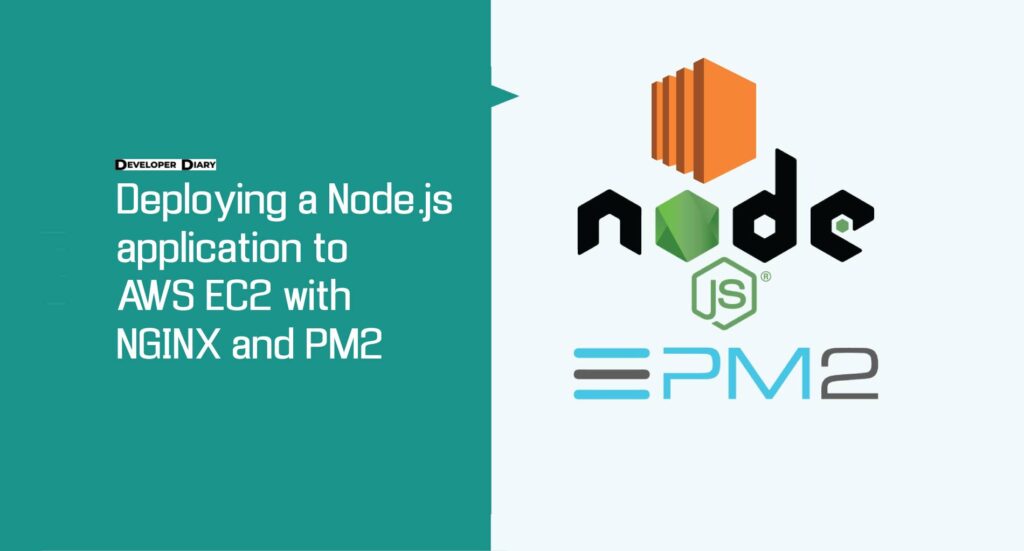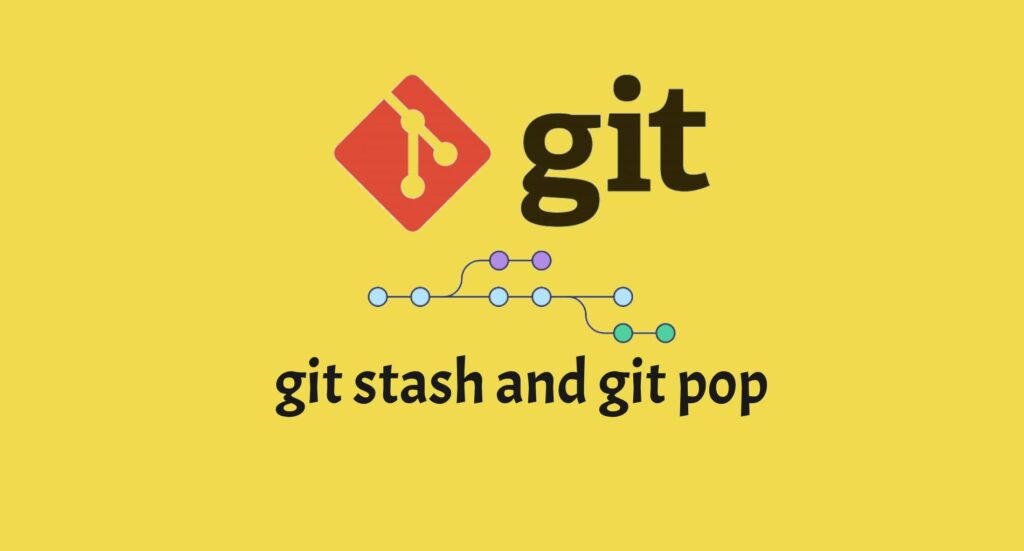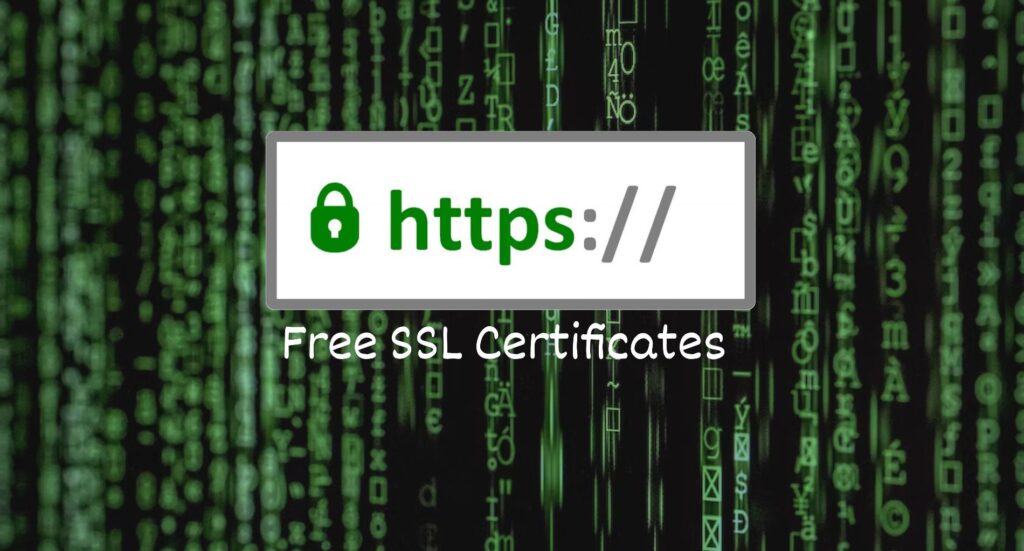Introduction
A well-known open-source VPN technology, OpenVPN provides strong protection for both people and businesses. An extra layer of protection is offered by installing OpenVPN Access Server in an Amazon Virtual Private Cloud (VPC) on AWS. This allows remote access to your AWS resources while upholding a high degree of confidentiality and anonymity. We will lead you through the process of configuring OpenVPN Access Server in an Amazon VPC in this in-depth tutorial, making sure that your deployment is effective, safe, and scalable.
Why Use OpenVPN Access Server on AWS?
One effective method for protecting your network traffic is OpenVPN Access Server. It allows you to establish a secure link between your AWS resources and your on-premises infrastructure when it is deployed inside an Amazon VPC. Businesses who need to have secure communication between several cloud-based apps or who need remote access to their AWS environment will find this solution especially helpful.
Key Benefits of Deploying OpenVPN in AWS
- Enhanced Security: Protect sensitive data with industry-standard encryption protocols.
- Scalability: Seamlessly scale your VPN setup as your business grows.
- Ease of Management: AWS provides a robust environment for managing and monitoring your OpenVPN server.
- Cost-Effective: Leverage AWS’s pay-as-you-go model to optimize your costs.
Prerequisites
Verify the following before configuring OpenVPN Access Server in an Amazon VPC
- AWS Account: You need an active AWS account with the necessary permissions to create and manage EC2 instances, VPCs, and other related resources.
- Basic Networking Knowledge: Familiarity with VPC concepts, subnets, security groups, and routing tables is essential.
- SSH Client: A tool to connect to your EC2 instance, such as PuTTY (Windows) or Terminal (macOS/Linux).
Step-by-Step Guide to Setting Up OpenVPN Access Server
Step 1: Open the AWS dashboard and choose the location from where you want to access the VPN. Click on Launch Instance.
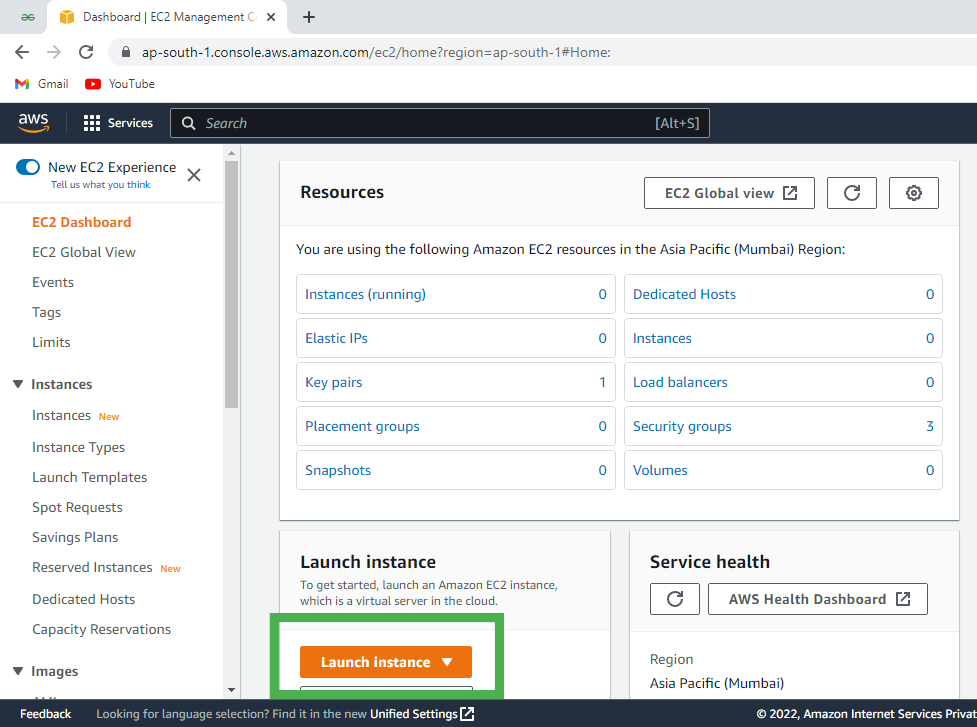
Step 2: Give your instance a name and click on browse more AMI or you can search vpn. Choose the OpenVPN Access Server. Note there is many option choose specific this one for start. In this you have free tier options.
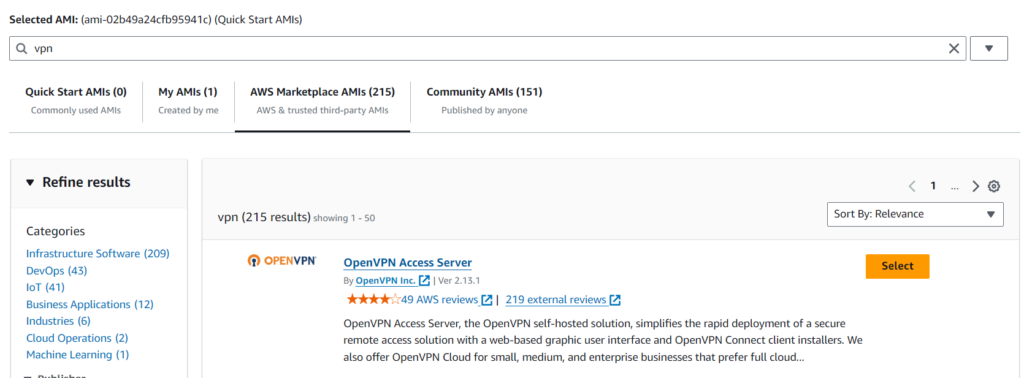
Step 3: After selecting the OpenVPN Access Server, choose your preferred instance type, including the option for a free tier. Next, either select your existing key pair or create a new one to enable shell access to the server. Everything done then launch the instance.
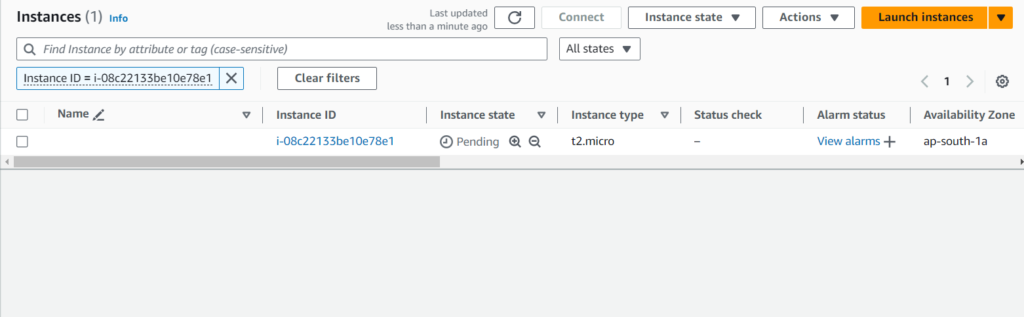
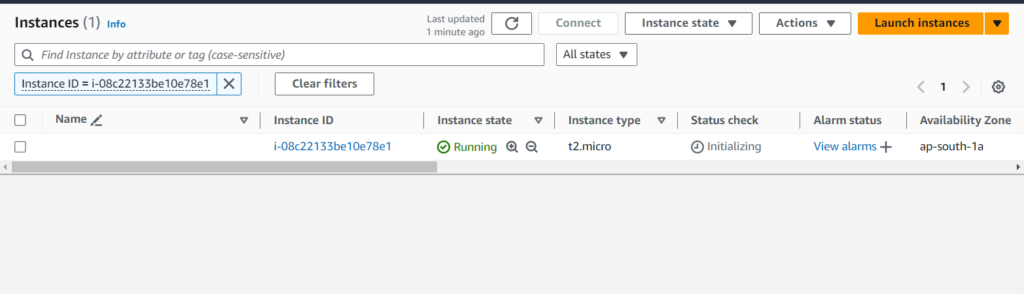
Step 4: Now log into the instance using SSH or Putty.
ssh -i "devops.pem" [email protected]Step 5: Once you logged in you have to enter first Yes. After you have to just entery.
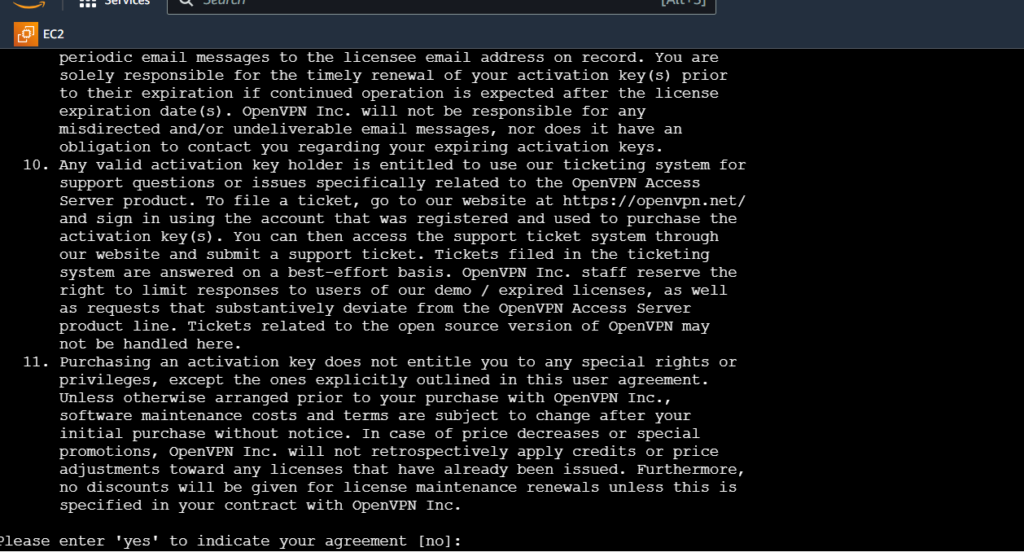
Press “Enter” until you see the message, “Do you wish to log in to the Admin UI as ‘openvpn’?” At this point, you will be prompted to set a password. This password will be used for logging into the Admin UI.

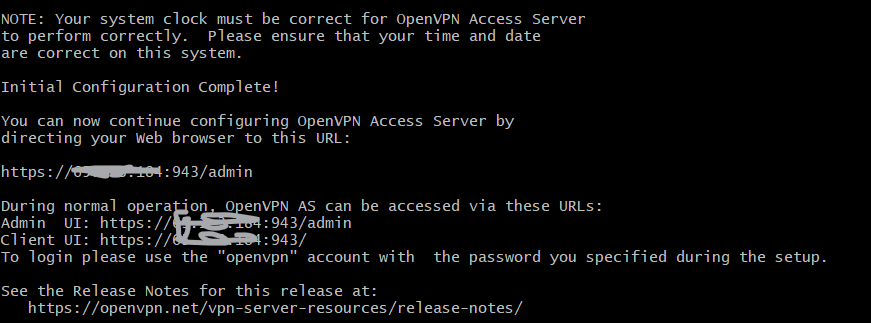
Now you got the Admin UI and Client UI address.
Step 6: After logging into the Admin UI, you’ll be prompted to accept the terms. Once accepted, you will be directed to the OpenVPN dashboard.

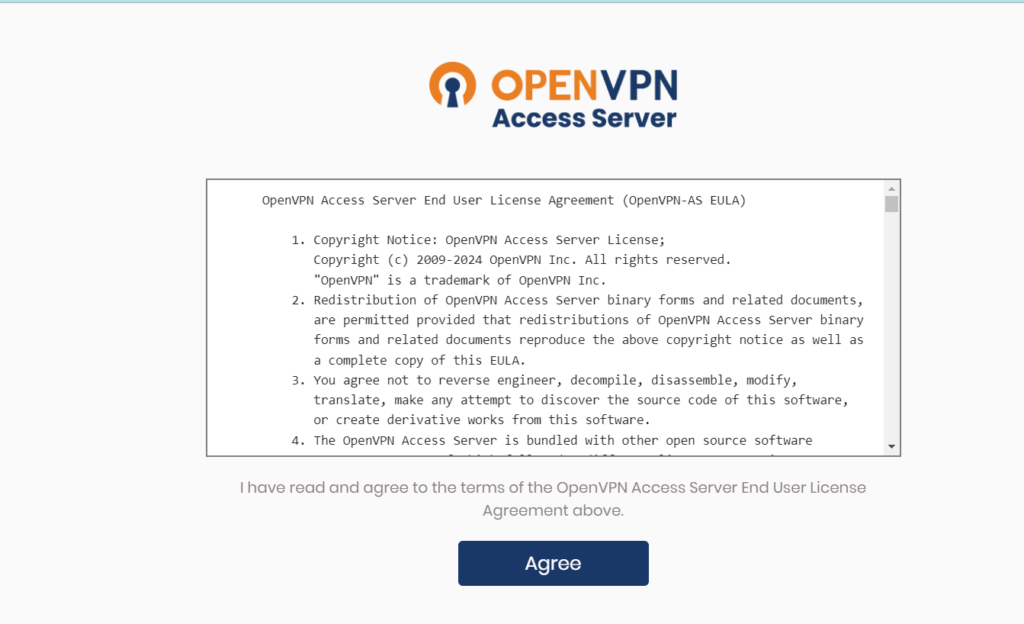
After accepting the terms, you will be able to access the dashboard. From there, you can select “VPN Settings” to configure the VPN to allow all traffic through it.
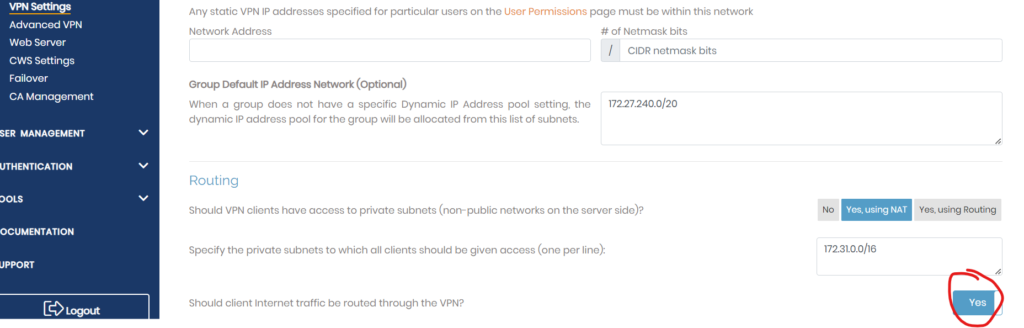
Step 7: When you attempt to log in to the Client UI, you will be prompted to select your operating system (e.g., Windows, Mac, Linux). Based on your choice, download and install the appropriate OpenVPN software for your system.
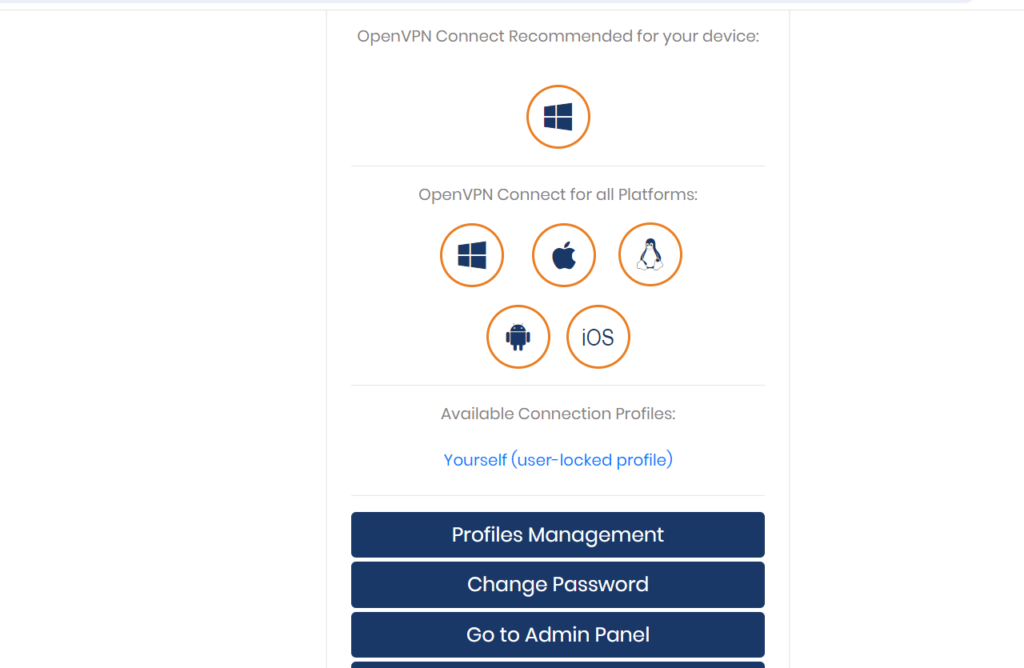
Once the OpenVPN software is set up, you will see a prompt. Simply enable it and start using OpenVPN. To verify that it is working, you can check your IP address using a tool like “What is my IP” on Google.
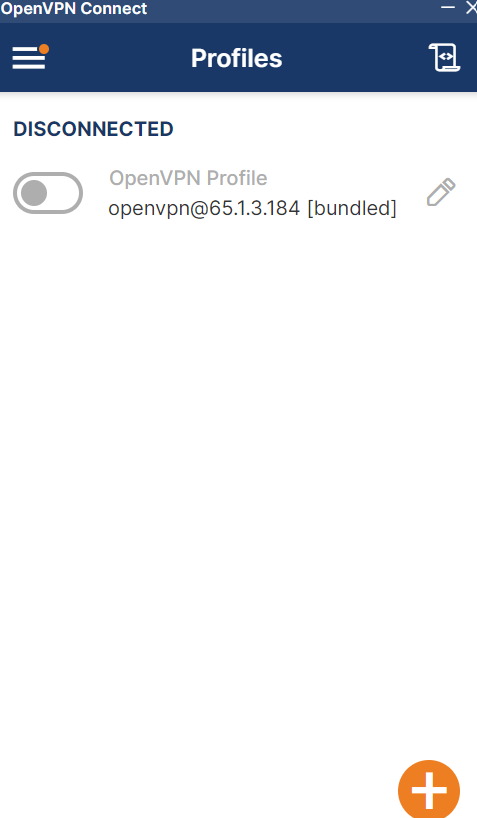
I hope this article helps you understand OpenVPN integration.
Related Articles
Simplify Your Code With These Async/Await Best Practices In JavaScript
Difference Between Promise.All() And Promise.AllSettled()
Laravel Interview Questions And Answers
Frequently Asked Questions
What is OpenVPN Access Server?
OpenVPN Access Server is a VPN solution that provides a secure connection between your AWS resources and on-premises infrastructure. Deployed inside an Amazon VPC, it ensures encrypted communication between cloud-based applications and remote users. It offers features like secure access, traffic management, and integration with various operating systems.
Can I use OpenVPN Access Server for remote access to AWS resources?
Yes, OpenVPN Access Server is ideal for remote access to AWS resources. It securely connects remote users to your AWS environment, allowing them to access resources as if they were on the same local network. This setup enhances security and ensures encrypted communication between remote users and AWS resources.
Conclusion
In conclusion, OpenVPN Access Server offers a robust solution for securing network traffic, especially when deployed within an Amazon VPC. It effectively enables secure communication between AWS resources and on-premises infrastructure, making it an ideal choice for businesses that require secure interactions between multiple cloud-based applications or remote access to their AWS environment.